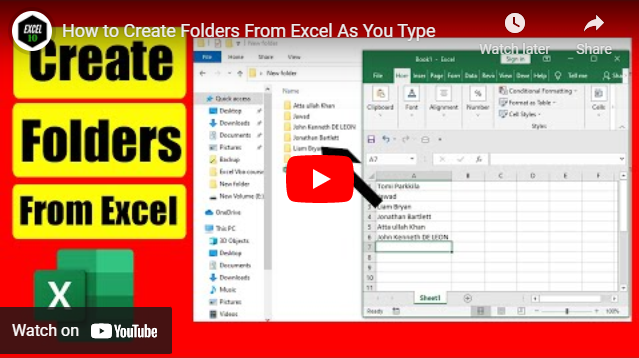How to create multiple folders on your PC at once based on cell values in Excel

Do you need to create thousands of folders on your computer based on a list of names? If yes, hop on.
Every one of us knows how to create folders. We create a new folder and give it a name, and it is saved on our computer. We can create as many folders as we want using this technique. The problem arises when we need to create a lot of folders at once. Let’s say you are a HR Manager and you need to keep some documents for each of your employees. Now, if your company has a thousand employees and you are given a list of everyone's names, what should you do? Would you like to create each folder one by one and write each employee name? There are tons of similar situations in every profession where each professional needs to create countless folders on their computer.
There are different solutions for this problem. Batch files or shell scripts are among them. But how many of us are techy enough to write that kind of script where one wrong step or even a wrong character can cause a disaster? You might ruin your PC if something goes wrong.
I believe that for this job, excel is the best solution. Let me explain why. Using Excel VBA, you can automatically create a folder based on a name. Now you could say, well here we go, another programming language. Yes, that’s partially right, because Excel VBA won’t cause a disaster if something goes wrong. It is quick, easy and everyone can do it. If you watched any of my videos, you would understand that I provide the easiest solution to any problem related to excel, and I also do it with easy-to-follow instructions.
Here you won’t need to understand every bit of code I’ve used. All you need to do is follow the instructions and create thousands of files on your computer at a time. I totally understand if you are not interested in either excel or VBA. Actually, it doesn’t matter. You came here to create folders, and you’ll get the easiest solution to create multiple folders based on a list of names in excel.
Now let’s follow the instruction below and create some folders. Of course, you need to open Microsoft excel.
Step 1: Create an excel file and save it where you need to create folders.
Step 2: Make a list of the names of the folders you're about to make.
Step 3: Select the entire range. (where you have written folder names)
Step 4: Click on the Developer Tab.
Step 5: Select Visual Basic.
Step 6: Click "Insert" and then "Module"
Step 7: Write the code. (Click on the button below to copy the code.)
Step 8: Finally, run the code (click the green play button inside the VBE) and you're done.
Now minimize or close the excel file, go to the place where you saved your workbook, and you’ll find all the folders have been created. On the top of it, these folders are named as you’ve selected in excel. So, this is how we create a lot of folders automatically based on a list using Microsoft excel. There is another tutorial wich is more advanced on this topics you can check that here: How to Create Multiple Folders on Your PC Automatically Using Excel
Thanks a million for being here, and if you can, please support us by becoming a patron on Patreon. If you have a question, leave a comment.