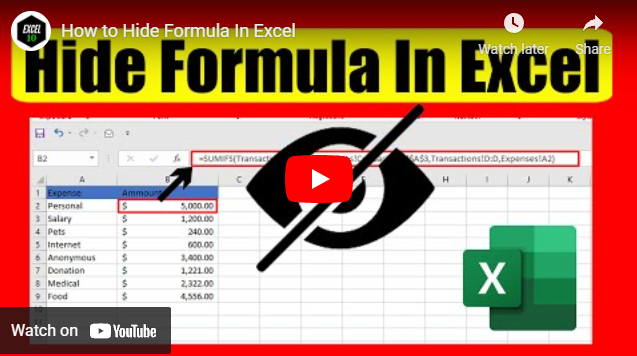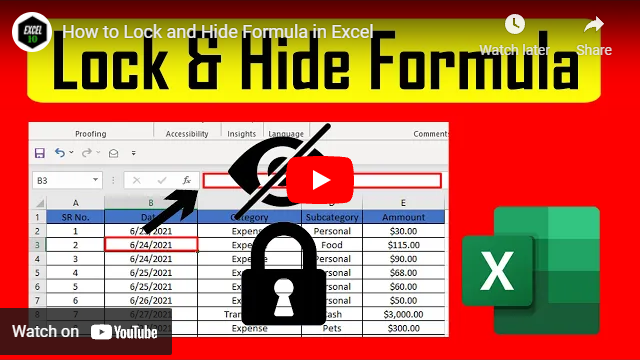How to Hide Columns in Excel
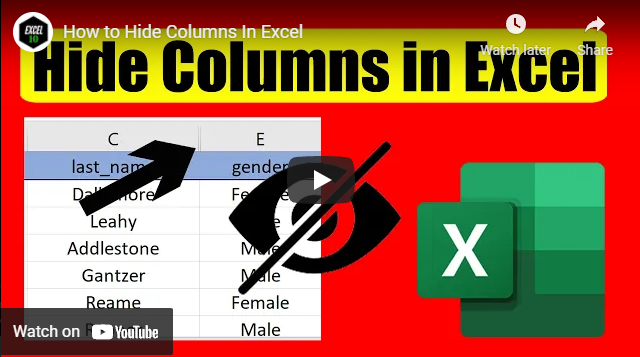
Hiding columns can come in handy in different situations. It could be for presentation, organizing data, privacy, or simply to avoid a column from printing. Here you’ll learn 3 ways to hide columns in excel.
Excel is an excellent application for calculations. We use Excel mostly for our professional use. Sometimes we need to share this data with a colleague or use our excel file for presentations. As these worksheets or workbooks contain sensitive business information, we can't just show everything. This is when you need to hide columns in excel. If you hide a column in an Excel spreadsheet, the data from that column will not be visible to others. Of course, you can easily unhide them later.
Another scenario when hiding information in Excel comes in handy is when you have a lot of data on your worksheet. Sometimes we need to reference different data from a worksheet for either calculations or reporting. But not all the information matters in a report. We only need key information. If this is the case, hiding a column in excel is a good choice. In this way, you’ll be able to use the information from the hidden rows yet they are not visible to others.
There are several ways to hide a column in Microsoft Excel, and in this Excel tutorial for beginners, I’ll demonstrate the three most effective and quickest ways to hide columns.
Hide a Column in Excel Using the Mouse:
Suppose you want to hide Column A. The first thing you should do is select the column. You can select an entire column by clicking on the column name. In this case, it’s A. So click on A and the entire column A will be selected. Right-click on any selected cell in column A and the context menu will appear. Now click on Hide and done!
Hide a Column in MS Excel Using the Menu:
The second way is to select the entire column you need to hide. Now, under the home tab, click on the format menu. Within the "Visibility" section, hover your mouse over "Hide & Unhide". Now select "Hide Columns" from the dropdown.
Hide a Column in Excel Using a Keyboard Shortcut:
Keyboard shortcuts are always important for quick workflow. You must know and apply keyboard shortcuts in order to be efficient in Excel. There are two shortcuts to hide columns in excel. The first one is CTRL+0 (Zero). Select any cell in the column you want to hide and then press CTRL+0 (Zero).
Another shortcut is ALT+H+O+U+C. Again, select any cell of the column you want to hide and then press ALT+H+O+U+C sequentially. You don’t need to hold anything, just press the keys one after another.
So, this is how you hide columns in excel. All these techniques work if you are using the Windows operating system. If you are using a Mac operating system, please check the instructions below.
How to Hide Columns in Excel for Mac:
To hide a column in Excel for Mac, you need to select the column you need to hide. Now right-click on any selected cell to open the context menu. Click "Hide" from the context menu and done! This is the easiest way to hide columns in Excel for Mac.
Thanks a million for reading this far. Bookmark msexceltutorial.com for future reference. If this tutorial was helpful, please support us by becoming a patron if possible. Thanks again.