How to Create Multiple Folders on Your PC Automatically Using Excel
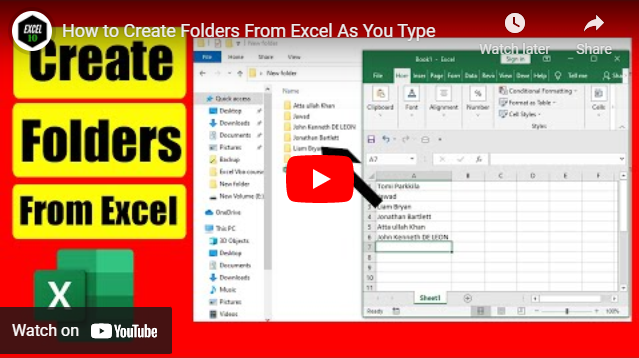
Learn to create thousands of folders on your computer automatically using excel. You can either add a list of names or type them one by one.
My computer is a mess and I just started being organized.
I am a photographer and I need to group pictures and keep them in separate folders.
I am a freelancer and I need to keep all my files organized based on my client in separate folders.
I am a HR manager, and I keep files separately based on employee names.
I am a businessman and I keep files according to months.
I am a doctor and I need to keep patient history in separate folders.
The list could go on and on. Every one of us needs tons of folders created on our computers for different purposes. And we do that seamlessly. It is easy and quick. Until that day when you need to create a lot of folders at once. You’re here, which means that day has come. I have a detailed article on how you can create multiple folders based on a list. You can check that. That tutorial is best if you already have a list in Excel and you need to create folders based on that list. In this tutorial, however, I’ll take a different approach to solve that problem along with some extra benefits.
Things you are going to get here:
1. Whenever you write something in a cell, Excel will automatically create a folder on your computer.
2. If you paste any list onto excel, excel will create all those folders at once on your computer.
3. The newly created folders will be named after the cell values in your excel file.
4. You can also use this workbook as a template and use it anywhere.
I hope I got your attention. Now, I’ll be creating folders on my computer through excel. I won’t use any shell command or something of that sort. Instead, I’ll be using excel vba for this task. There are two significant parts of the code. The first part is an event-based macro, and the second one is the code that actually does the job. So, in plain English, the second part does everything and the first part makes it automatic.
Now let’s learn how we can create folders from excel.
Step 1: Create an Excel workbook and save it as an Excel macro-enabled workbook which is .xlsm format.
Step 2: Right-click on the sheet name and click on "view code."
Step 3: Write the code.
Step 4: Save the workbook and you're done.
Now a few things are going to happen when you use the workbook.
1. Folders will be created automatically on your computer if you write something in Column A.
2. Even if you paste an entire list on Column A, it will create folders based on each item you add to the list.
3. Folders will be created only where you have kept the excel workbook. For example, if you want to create folders on your desktop, keep the workbook saved on the desktop. If you want to create folders on Drive D, then keep the excel file saved on Drive D. In short, this code will check the location of your excel file and then create folders at that address.
How you can achieve the utmost potential of this file:
Suppose you are organizing files for your clients. Now create a check list of each document you want to save in excel. You can watch a video on how to create checkboxes in excel, if you want. Now if you do that in the workbook that you just created, it will be amazing. Write the client name in Column A and the folder for that client will be created automatically. Now checkmark which documents you received and keep them in that folder. Isn’t it great? Opportunities are endless here. Let me know in the comments how you utilize this technique. I’ll be glad to hear that.
Thanks a million for visiting us. If possible, become a patron and support us. Thanks again.

