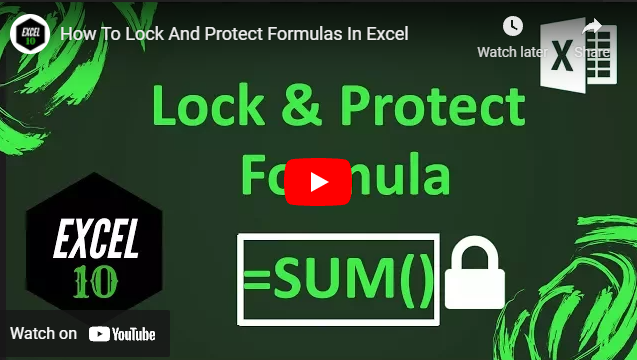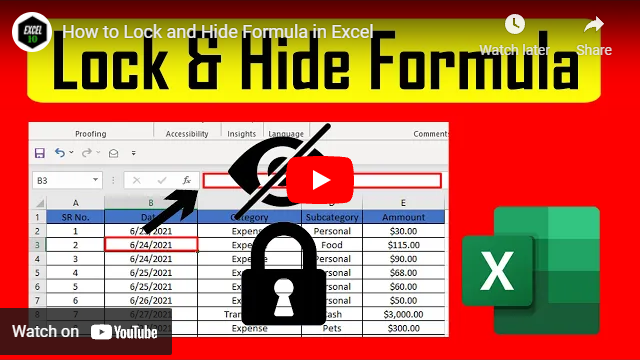How To Hide Formulas in Excel
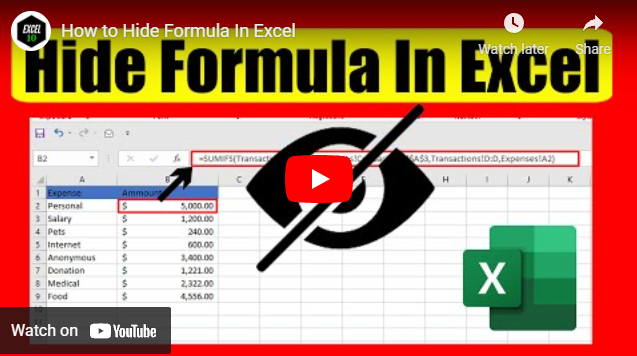
Sometimes we need to hide sensitive formulas so that no one can see them. You can hide formulas with and without a password, and it only takes a minute.
Functions and formulas are the most powerful features that Excel provides us. Without the functions, it's just like a text editor, or may be less. Functions allow us to create our own formula and use it anywhere we want. But sometimes we don’t want others to see our formula. If that is the case, you can easily hide the excel formula. The trick to hiding formulas in excel cells can be used with or without a password. I’ll give you both options in this tutorial.
Step 1: To display or hide formulas, you need to select the entire worksheet. You can select the worksheet either by pressing CTRL+A or you can click on the button at the top left corner. Right beside column A and above Row 1.
Step 2: Once you have selected the entire worksheet, right-click and select “Format Cell”.
Step 3: Now click on “Protection” and then uncheck the “Locked” checkbox. Click OK.
Step 4: Now you need to select all the cells that have the formula in them. It is really easy.
Go to the “Home tab”, select “Find and Select”. Then click on “Go to Special” and then click on the radio button named “Formulas”. And then click “Ok”. This will select all the cells that have a formula on that worksheet.
Step 5: Once you’ve selected all the cells with formulas, place your mouse on top of a cell with a formula and right click. Now select format cells.
Step 6: Go to the “Protection” tab and then checkmark “Hidden”.
Step 7: Now the last part. Click on the “Review” tab and then “Protect Sheet”. Now a popup will open and you’ll be asked to enter your password. If you want to hide formulas in an Excel spreadsheet with a password, enter the password twice and click OK. If you just want to hide and to unhide without a password, then do not enter the password here. Just click “Ok” twice. Done.
This is how you can hide formulas in Excel and show values without using any VBA. Now if you want to reveal the formula, you need to click on the review tab. Then click on the unprotected sheet. If it is password protected, then enter the password to unprotect it. If it is not, then a simple click on unprotect sheet will do.
There are a few things you need to consider:
1. This technique hides the formula in Excel but allows input.
2. You can’t see any formula unless you unprotect your worksheet.
3. The formula will be hidden, but you can still use it.
So, if someone mistakenly edits your formula, it will be gone. But you can easily overcome this. Here is how to lock a formula in excel. This will lock your formulas, and no one can edit or remove them without your password.
Thanks a million for reading this. Please subscribe to our Youtube channel for more awesome video tutorials. If possible, become a patron and support us. Thanks a million again.